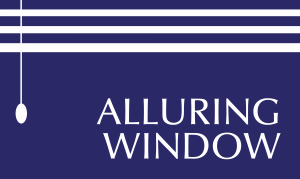How to Program Motorized Shades
Feb 18, 2022Do you know how to work your microwave? Then you can easily program the remote control for your Motorized shades as well. Today, we are going to explain just how simple it is. In this article, we are going to cover all the basics on how to program your motorized shades, from selecting a channel to adjusting the movement.
SELECTING A CHANNEL FOR YOUR MOTORIZED SHADES
The first step is to pair a channel with your Motorized Shades. If you have multiple shades, then this can come in really handy since it can help you control them easily. When you buy brand new shades, you will notice that all of them are paired with the channel zero. After you have successfully installed the shades, it is time to select a channel for each one. To do that, follow these simple steps:
- Press the ‘Channel’ button on your remote control.
- You will notice that the channel number will start to blink.
- Now, use the up and down buttons to select the channel number you want for your particular motorized shades.
- Once you have selected the channel number, press the channel button again on your remote control.
- Now, open a paperclip or a hairpin to press the PROGRAM (P1) button on your shade motor. Do this for a few seconds or until you hear a beep or the shade jogs slightly.
- After that, press and hold the UP button until the shade jogs twice.
- This means your Motorized Shades are now paired with the remote control on the selected channel.
SELECTING AN UPPER AND LOWER LIMIT FOR YOUR MOTORIZED SHADES
Once you have paired your Motorized Shades with a selected channel, it is time to select an upper and lower limit for your shades. You need to select an upper and lower limit for your motorized shades to avoid any damages while retaining maximum views. To set an upper limit, you have to:
- Press the UP or DOWN button on your remote control to move the Motorized shade at your desired limit.
- To set the limit, press the UP and STOP button at the same time. The shade will jog twice to indicate that the limit has been set successfully.
- Now, it is time to set the lower limit. Press the UP and DOWN button again to move your shades.
- Once it reaches the desired limit, press the DOWN and STOP button at the same time to set it. Again, the shade will jog twice to indicate that the limit has been set.
SET INTERMEDIATE LIMITS FOR YOUR MOTORIZED SHADES
After selecting the upper and lower limit, you can also select an intermediate limit for your Motorized Shades. You can set this limit according to your likely of view or natural light. To do this,
- Use the UP and DOWN button on the remote control to move your Motorized Shades to the desired position.
- Remove the battery cover from the remote, and you’ll notice that there is a P2 on the left side. Press it. The shade will jog once.
- After that, press the STOP button from the remote control. The shade will jog again.
- Press the STOP button again, and the shade will jog two more times.
- Your favorite position is now successfully set.
- To move your Motorized Shade to this position, simply press and hold the STOP button on the remote control until it starts moving.
- The shade will automatically stop at your set position.
CREATE A GROUP OF SHADES
You can create a group of shades by pairing them to the same channel. This will allow you to move or control these shades at the same time. To do this, you simply have to follow these steps:
- Select the shades that you want to group. Go to the channel of the first shade and press and P2 button on the back of the remote. For example, if you want to pair shades on channel 3, 4 and 5, go to channel 3 and press the P2 button.
- The shade will jog. Press the P2 button again. The shade will jog again.
- Now select the channel of the group and press the P2 button again. The shade will jog twice.
- Now, go the second shade and repeat the process again.
- Do this for all the shades that you want to add in the group.
- Now if you change the position of the shades on the group channel, all the shades will move their position at the same time.
- You can operate these shades independently on their original channels as well.
UNLOCK OR LOCK YOUR REMOTE CONTROL
Your remote control is originally unlocked when you first buy it. It comes with a feature to lock or unlock your remote control in case someone accidentally reprograms it. To do this, you have to:
- Press the LOCK button on the back of your remote control.
- If the display shows U, it means your remote is unlocked. L indicates locked.
- Press the hold the LOCK button for 5 seconds to change the setting.
FINAL WORDS
Now, you know how to program your Motorized shades. You need to pair your shades with a specific channel through your remote. This will allow you to control your shades individually. You can set the upper, lower, or a favorite position for your shades. You can also make a group of multiple shades and pair it to a group channel. This will allow you to move or adjust these shades according to your liking. Lastly, after programming your shades, it is best to lock the remote control in case someone doesn’t accidentally reprogram them.